Using Virtual Backgrounds
Many performers are interested in engaging some of the higher-tech presentations happening here and there through Zoom. This brings some interesting conversations about how we apply technology to performance when we are each working on our own.
In order for a Zoom company to have themed backgrounds, each performer must take a little time to establish their own lighting and background. I spend a little time experimenting and researching today, and this is actually really simple.
Virtual Backgrounds do NOT require a green screen.
In older versions of Zoom, green screens were required. They no longer are for any version of zoom. However, you might need to update to the latest version of zoom.
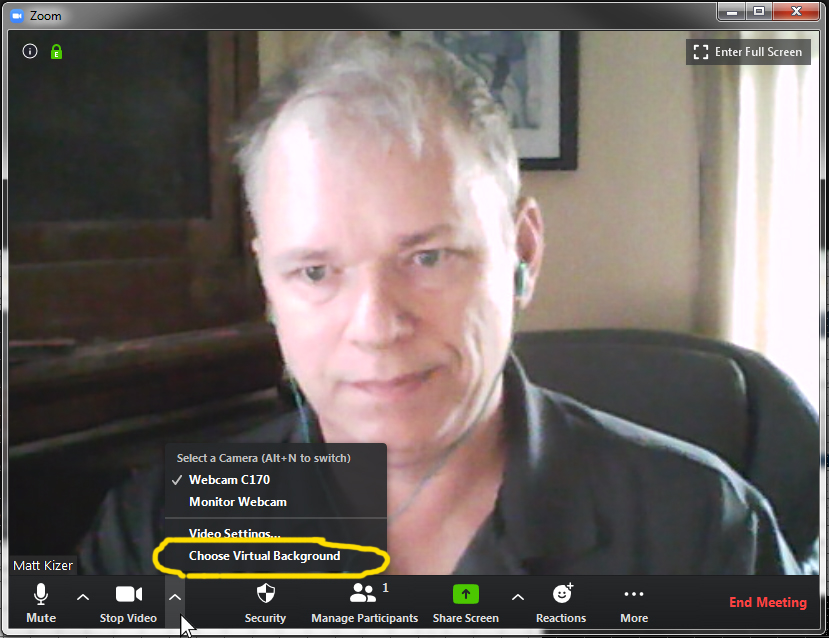
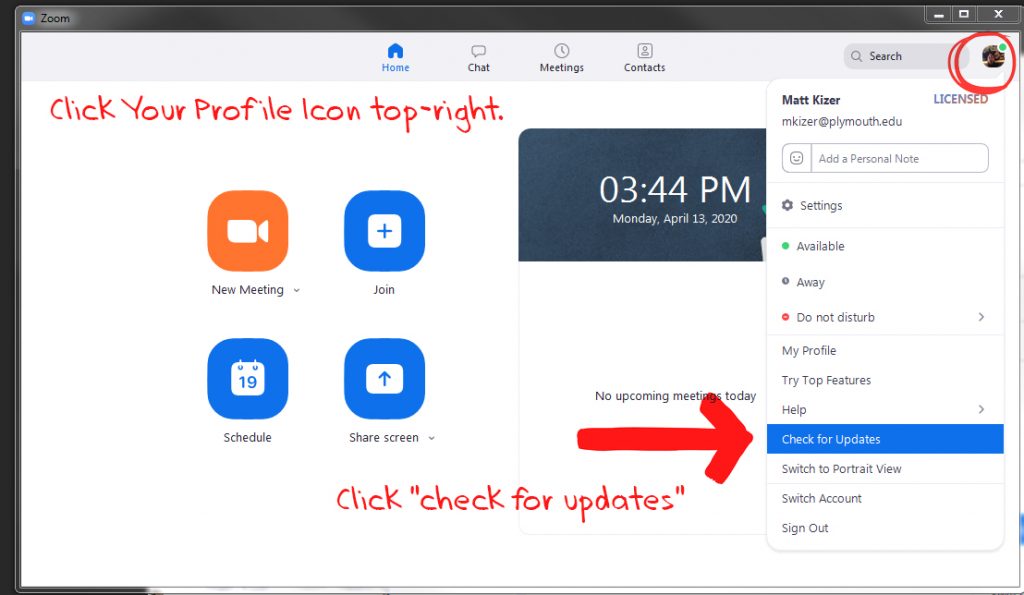
Why are parts of me or all of me invisible?
I have seen many people discover that they are partially or fully invisible. I spent some time experimenting trying to detect exactly why this is. I thought it would be about lighting, but that does not seem to be very important. Zoom seems to be using face-recognition technology just like Facebook.
The very most common reason people turn invisible or partially invisible is when they have incorrectly checked “I have a green screen.”
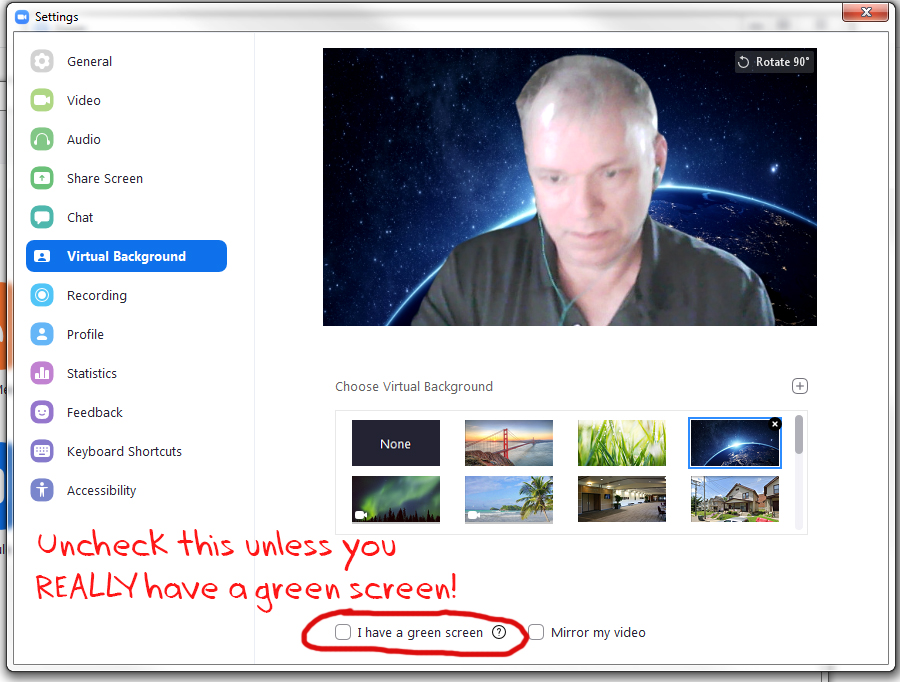
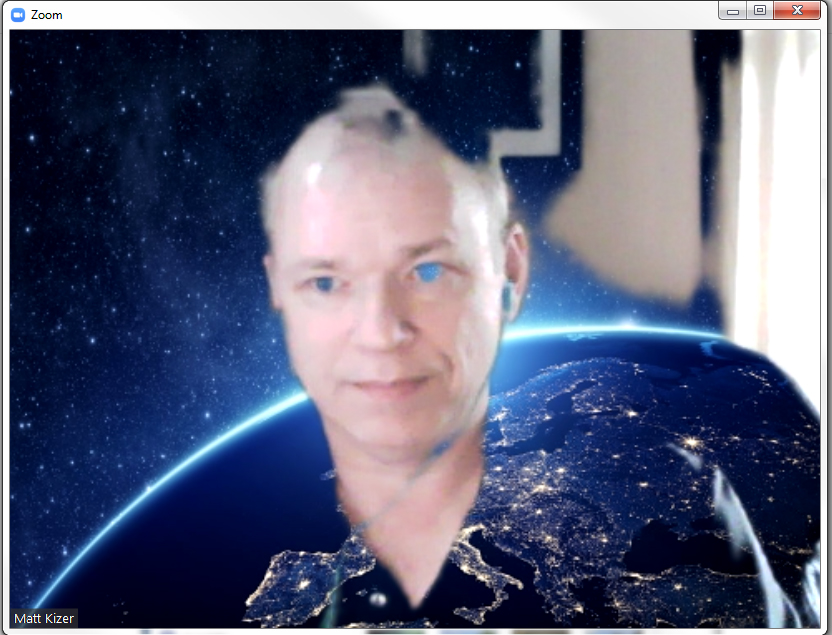
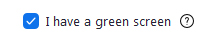
Apart from this, the next most important thing to do is to help Zoom recognize what content on the screen is your face and body. Things that change the shape of your silhouette or occlude you can confuse Zoom. Try to keep yourself inside the frame and centered.
Lighting is NOT all that important.
Lighting is what makes you look good. It seems to have less to do with the virtual backgrounds than we originally thought. So long as your settings are correct so far with these guidelines, then you should take the time – before the Zoom meeting – to make your lighting flattering for yourself.
Backlight can make you dark. Too much front light can be harsh. Turn various lights in the room around you on and off, and jump back into your chair. Try to eliminate bright shiny flares on your features. Try to chase away deep shadows. Consider reducing brightness behind you on white walls or from windows.
How do I download and install backgrounds?
This is done in the same way as downloading any image or video from the internet. Videos can be a little trickier than images. They need to be a certain maximum size, and format can matter.
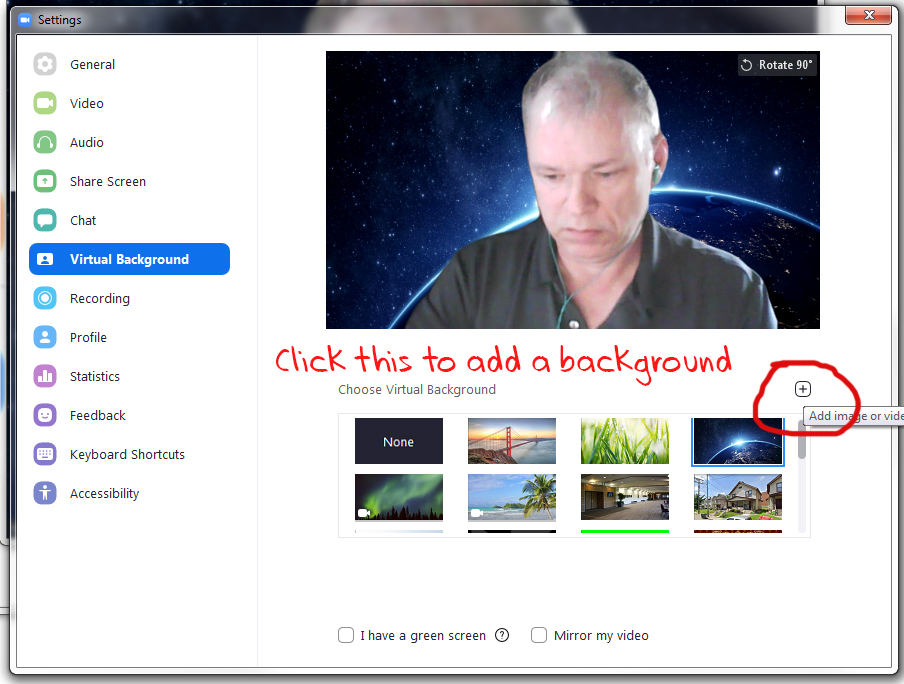
In order to use backgrounds as an ensemble, we will create and test-drive images or media ahead of time. We can post clear directions on how to download. Most importantly, we can schedule online technical rehearsals ahead of time, with the intention of being sure everyone has their media in place and is comfortable with their setup.
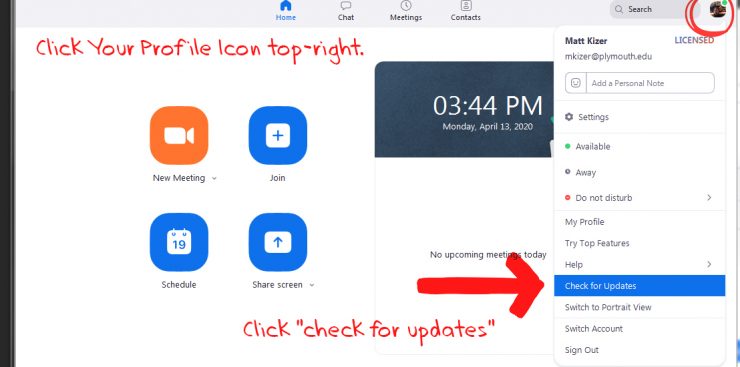
This is not true for all computers. When I try to uncheck “I have a green screen,” I am told that my computer doesn’t meet the requirements.